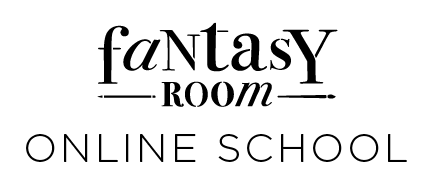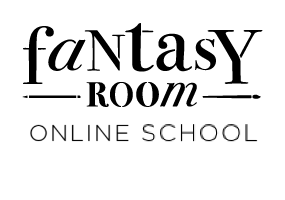How to make a sticker pack in Procreate
LET'S DIVE INTO THE PROCESS OF CREATING STICKERS FOR PRINTING, INSTAGRAM STORIES, AND MESSAGING APPS.
Stickers were a childhood favorite for many of us, often sold in sets on a single sheet.
Today, the sticker pack has transformed into something much more versatile.
You can print stickers in bulk, use them to create postcards, or add them to your social media posts.
Stickers are a form of personal expression, both online and offline.
For example, when you buy a beautiful cake, you can receive cute stickers with cartoon cupcakes as a sign of appreciation. These stickers can be used to decorate a notebook or given to a child as a fun gift
Today, the sticker pack has transformed into something much more versatile.
You can print stickers in bulk, use them to create postcards, or add them to your social media posts.
Stickers are a form of personal expression, both online and offline.
For example, when you buy a beautiful cake, you can receive cute stickers with cartoon cupcakes as a sign of appreciation. These stickers can be used to decorate a notebook or given to a child as a fun gift
Small touches can make engaging with customers more personal and human. Social media stickers are a great example of this.
While basic emojis don't always capture the nuances of our emotions, using custom stickers allows us to express ourselves in a more unique and colorful way. When these stickers are tied to our personal brand, they can help us stand out and build stronger connections with our audience
While basic emojis don't always capture the nuances of our emotions, using custom stickers allows us to express ourselves in a more unique and colorful way. When these stickers are tied to our personal brand, they can help us stand out and build stronger connections with our audience
Let's start by discussing printed stickers and the file format used to package them. If you plan on working in a digital format, it's best to use the RGB color profile, but if you're going to print them, use CMYK to reduce the risk of incorrect color rendering. If you want to change the color model, it's wise to use Photoshop and check if any colors have dramatically changed, as this is a common issue.
Additionally, it's important to pay attention to the printing house's requirements for black. Print shops usually provide layout requirements on their websites and know their printers well, so it's best to comply with their requirements if you want deep blacks rather than gray or brown.
Lastly, it's crucial that the canvas size is correct from the start. For instance, if you create a design in A5 and then decide to print it on A4, the print quality will likely be poor and the image overly pixelated.
Additionally, it's important to pay attention to the printing house's requirements for black. Print shops usually provide layout requirements on their websites and know their printers well, so it's best to comply with their requirements if you want deep blacks rather than gray or brown.
Lastly, it's crucial that the canvas size is correct from the start. For instance, if you create a design in A5 and then decide to print it on A4, the print quality will likely be poor and the image overly pixelated.

How to make stickers printable
Another crucial requirement to keep in mind is the distance between the objects and the cutouts
When it comes to designing stickers, it's important to keep in mind the standard overhangs, which are typically 3 mm on each side. This means that you should add an extra 6 mm to the horizontal and vertical dimensions of your file when creating it. Additionally, when arranging the objects on the sheet, it's important to leave a 3 mm print border around the edges.
It's also crucial to maintain a minimum distance of 10 mm between each object on the sheet. To make the design process more manageable, it's recommended to draw each sticker on a separate layer and group them together into a single sticker design. This will make it easier to move the stickers to a separate canvas and use them as needed.
Finally, it's important to create a die-cut layout so that the stickers can be easily peeled off the sheet rather than having to be cut out manually with scissors. By following these guidelines, you can ensure that your stickers are professionally designed and easy to use.
When it comes to designing stickers, it's important to keep in mind the standard overhangs, which are typically 3 mm on each side. This means that you should add an extra 6 mm to the horizontal and vertical dimensions of your file when creating it. Additionally, when arranging the objects on the sheet, it's important to leave a 3 mm print border around the edges.
It's also crucial to maintain a minimum distance of 10 mm between each object on the sheet. To make the design process more manageable, it's recommended to draw each sticker on a separate layer and group them together into a single sticker design. This will make it easier to move the stickers to a separate canvas and use them as needed.
Finally, it's important to create a die-cut layout so that the stickers can be easily peeled off the sheet rather than having to be cut out manually with scissors. By following these guidelines, you can ensure that your stickers are professionally designed and easy to use.
When creating a die-cut layout for your stickers, it's important to use a vector program such as Adobe Illustrator or Corel Draw. If you're not familiar with these programs, you can ask the print shop to provide this service for you. The shapes you create will be similar to irregular, streamlined blobs, which will become the borders of your sticker. You can adjust the size and placement of these shapes to create a minimal white or transparent background, typically around 5mm. This will help ensure that your stickers look clean and professional, with no unwanted borders or background visible.
Apart from printing, stickers can also be used individually as Instagram stickers. You don't require any special software for this; simply save your sticker without a background. To do so, uncheck the bottom layer and save it in PNG format.
Afterward, open the Instagram Stories and select the option to add an image. The image will be added without a background and can be moved around as you desire.
Afterward, open the Instagram Stories and select the option to add an image. The image will be added without a background and can be moved around as you desire.
How to make Instagram stickers
And finally, the third option is to upload your sticker packs to messengers. We will analyze a more popular and popular option - stickers for telegram, you can also download stickers in what'sapp, but not through the application itself, but through additional programs, now there is a large choice, just type in the search bar in google play or app store "create your stickers in what'app" and then select the appropriate application.
What's app offers sample apps and code for both Android and iOS, making it easy to build an app with minimal development or coding experience. For advanced developers, there is a set of APIs and interfaces available to create richer sticker apps.
When designing stickers, make sure to follow the requirements listed below. For a complete list of requirements and tips, refer to the README files associated with the sample apps. Note that if you're creating an iOS sticker app, you must develop a unique user interface (UI) and not use the UI from Whatsapp's sample apps, in order to comply with Apple's App Store Review Guidelines.
When designing stickers, make sure to follow the requirements listed below. For a complete list of requirements and tips, refer to the README files associated with the sample apps. Note that if you're creating an iOS sticker app, you must develop a unique user interface (UI) and not use the UI from Whatsapp's sample apps, in order to comply with Apple's App Store Review Guidelines.
Custom stickers must meet the following requirements:
- Each sticker must have a transparent background.
- Stickers must be exactly 512x512 pixels.
- Each sticker must be less than 100 KB.
You must also provide an icon that will represent your sticker pack in the WhatsApp sticker picker or tray. This image should be 96x96 pixels and must be less than 50 KB.
- Each sticker must have a transparent background.
- Stickers must be exactly 512x512 pixels.
- Each sticker must be less than 100 KB.
You must also provide an icon that will represent your sticker pack in the WhatsApp sticker picker or tray. This image should be 96x96 pixels and must be less than 50 KB.
How to create stickers for WhatsApp
So, we've gone over three ways to use stickers together, but that's not all there is to it. Your creativity can take you far beyond those three options. Consider where else a great illustration like this could come in handy. Maybe postcards, clothing prints, badge and pin designs, logos, or Instagram graphics. The possibilities are endless in our modern world, and our goal is to keep exploring, finding new ways to express ourselves, and enjoying the work we do.
© Fantasy Room 2014–2025
service@fantasyroom.online
All rights reserved