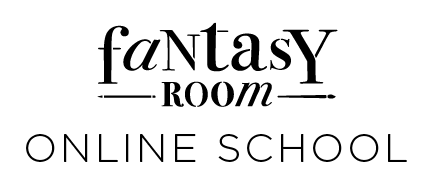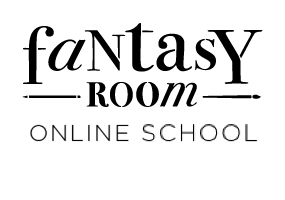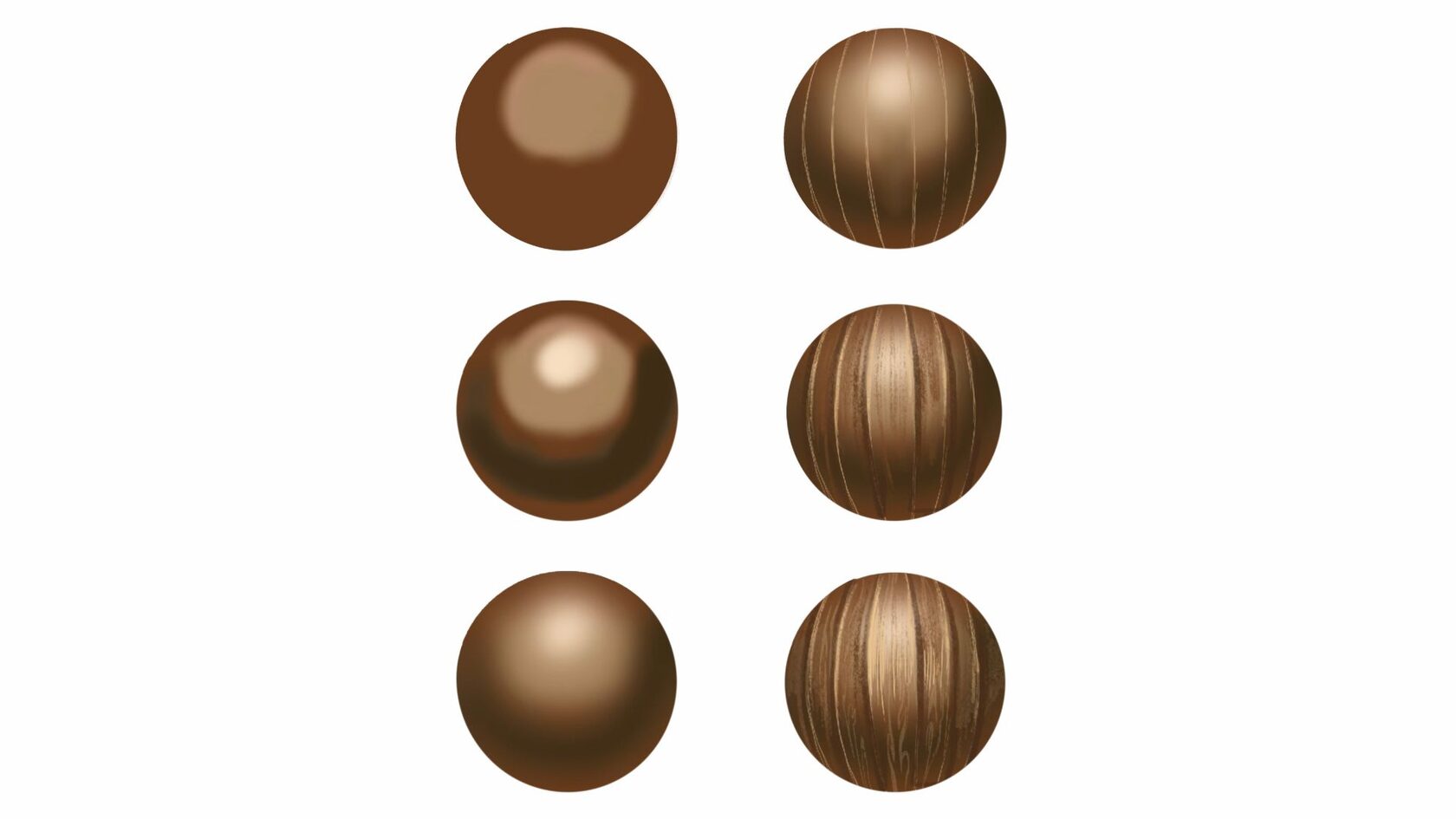Woodcut, a traditional printmaking method, entails carving designs onto wooden blocks, inking them, and transferring them onto paper or fabric. This technique yields striking graphics characterized by bold lines and sharp contrasts. Recreating this effect digitally in illustration involves employing textures and filters. This article will guide you through achieving a woodcut effect using textures in digital illustration, utilizing any graphic software supporting layers and blending modes.
Choose a reference image
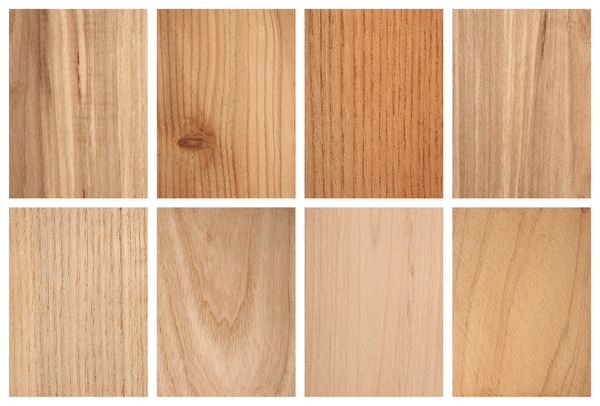
Selecting a reference image is the initial step in creating a woodcut illustration. Opt for an image with simple shapes, distinct outlines, and strong contrast to achieve the best results with the woodcut effect. Avoid overly detailed, blurry, or multicolored images. Additionally, you can enhance your image's suitability for the woodcut effect by adjusting its brightness, contrast, and saturation.
Create a first layer
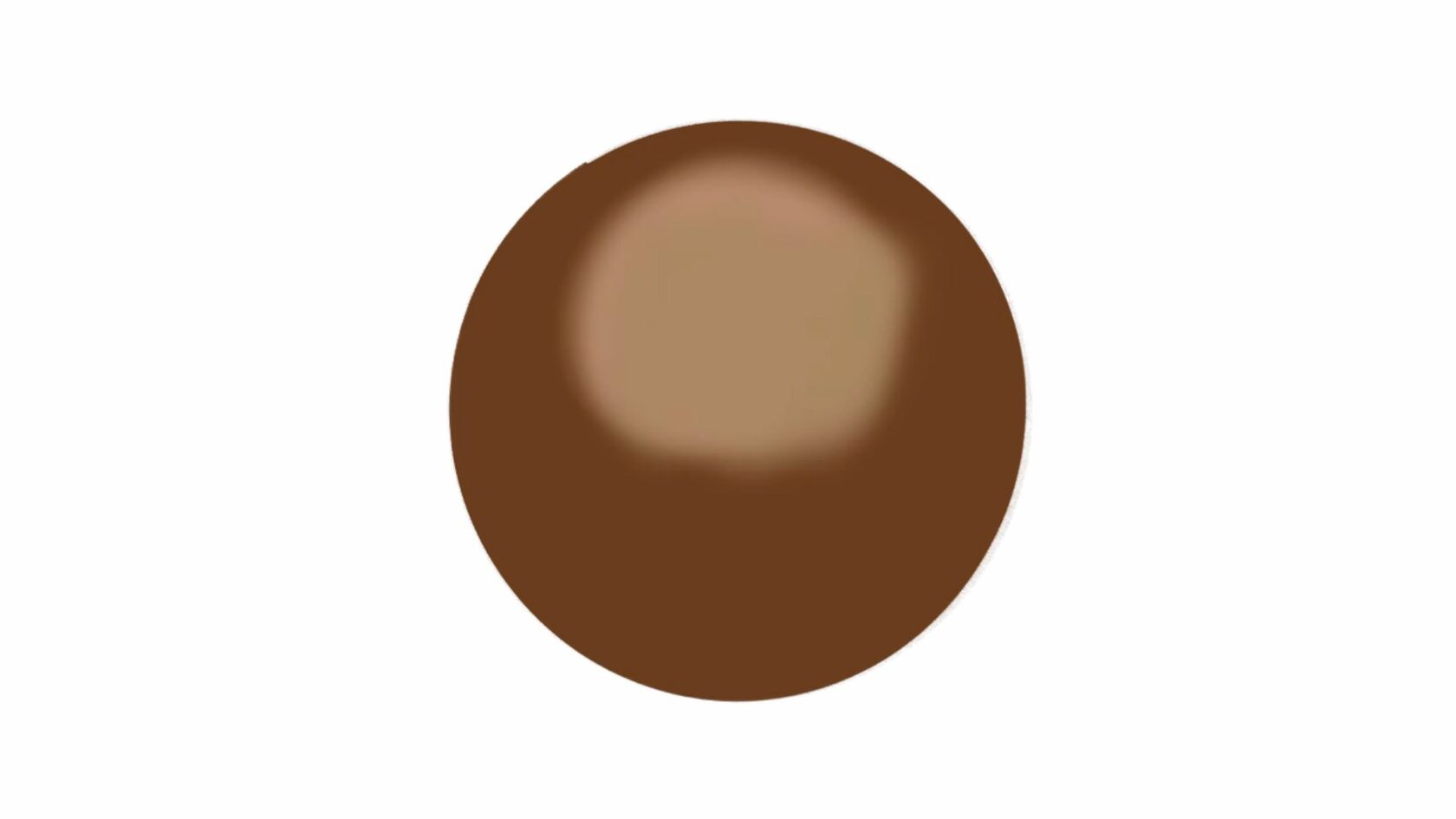
To create the first layer for your woodcut illustration, begin by selecting the drawing tool in your digital illustration software. Choose the shape tool to draw a circle on your canvas. Adjust the size and position of the circle as needed to fit your composition.
Next, if desired, utilize the eraser tool or brush tool to refine the edges and add details to your circle. This step allows you to achieve a more customized and intricate look for your illustration. You can use the eraser tool to remove any unwanted parts of the circle or to create unique shapes within it. Similarly, the brush tool enables you to add finer details or textures to enhance the overall appearance.
Remember, this layer serves as the foundation for the woodcut effect, so ensure that your circle is well-defined with clear outlines and desired details. Take your time to refine the shape until you are satisfied with the result. Once completed, proceed to the next steps to continue building upon this base layer and further develop your woodcut illustration.
Next, if desired, utilize the eraser tool or brush tool to refine the edges and add details to your circle. This step allows you to achieve a more customized and intricate look for your illustration. You can use the eraser tool to remove any unwanted parts of the circle or to create unique shapes within it. Similarly, the brush tool enables you to add finer details or textures to enhance the overall appearance.
Remember, this layer serves as the foundation for the woodcut effect, so ensure that your circle is well-defined with clear outlines and desired details. Take your time to refine the shape until you are satisfied with the result. Once completed, proceed to the next steps to continue building upon this base layer and further develop your woodcut illustration.
Add Base Colors
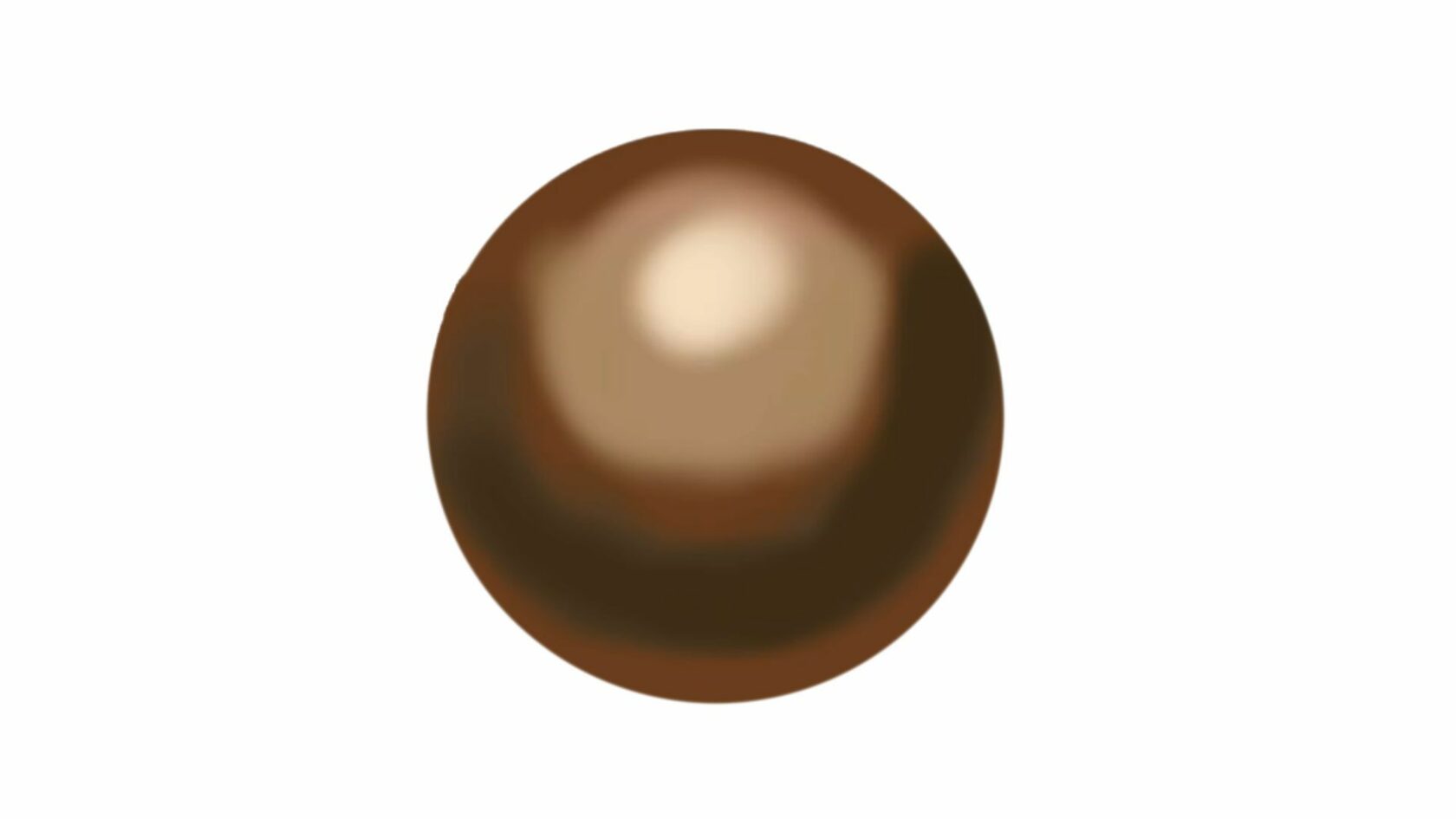
Choose a base color for the wood, such as a light brown or tan. Use the color picker tool to select a shade that closely matches the reference image.
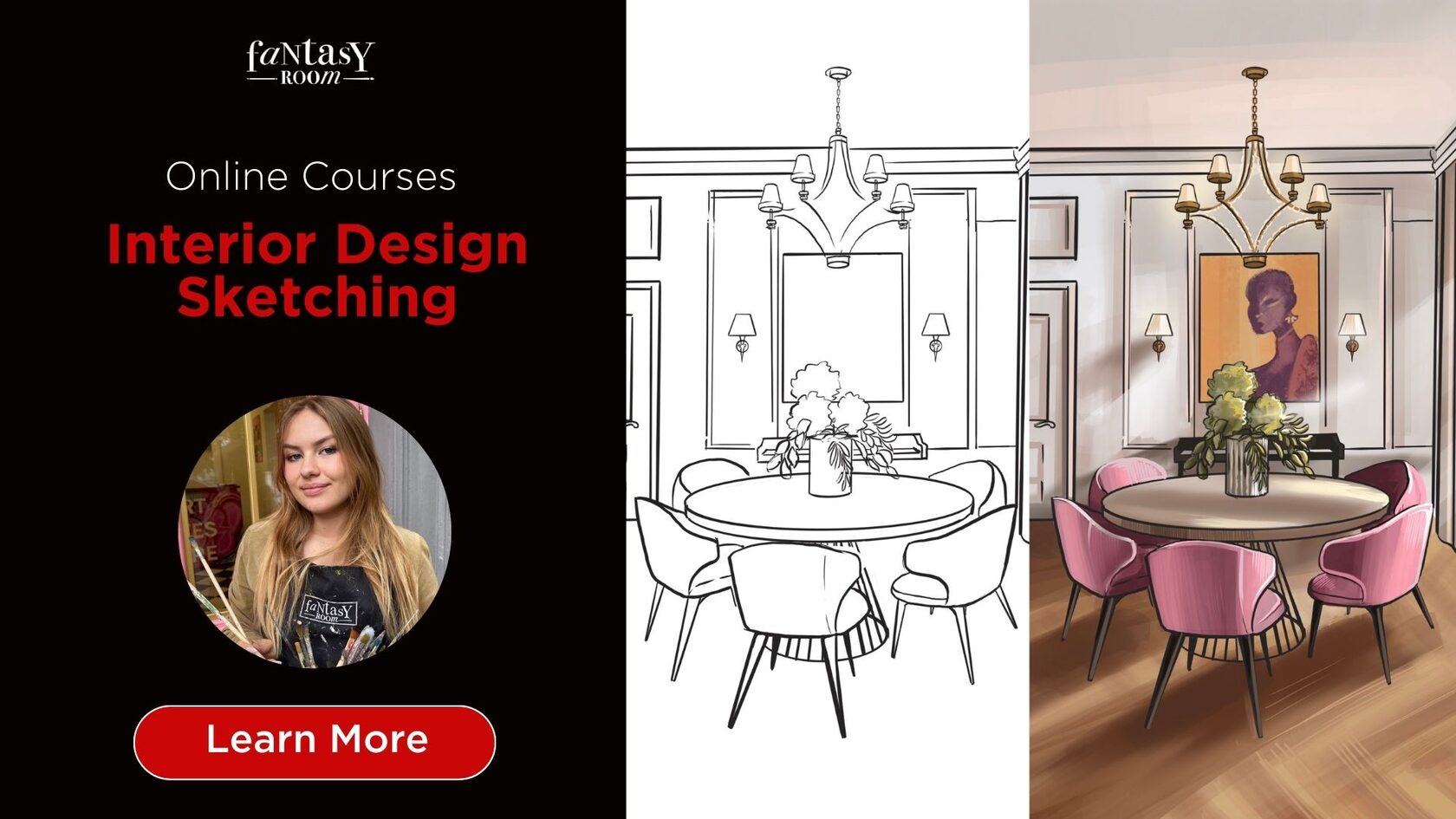
Discover the essentials of perspective drawing with our comprehensive online courses in interior design sketching. Learn manual techniques using markers in our first course, or explore the digital realm with Procreate in our second course. Elevate your interior design skills and bring your ideas to life with our expert-led instruction and practical exercises. Join us today and unleash your creativity!
Apply Base Texture
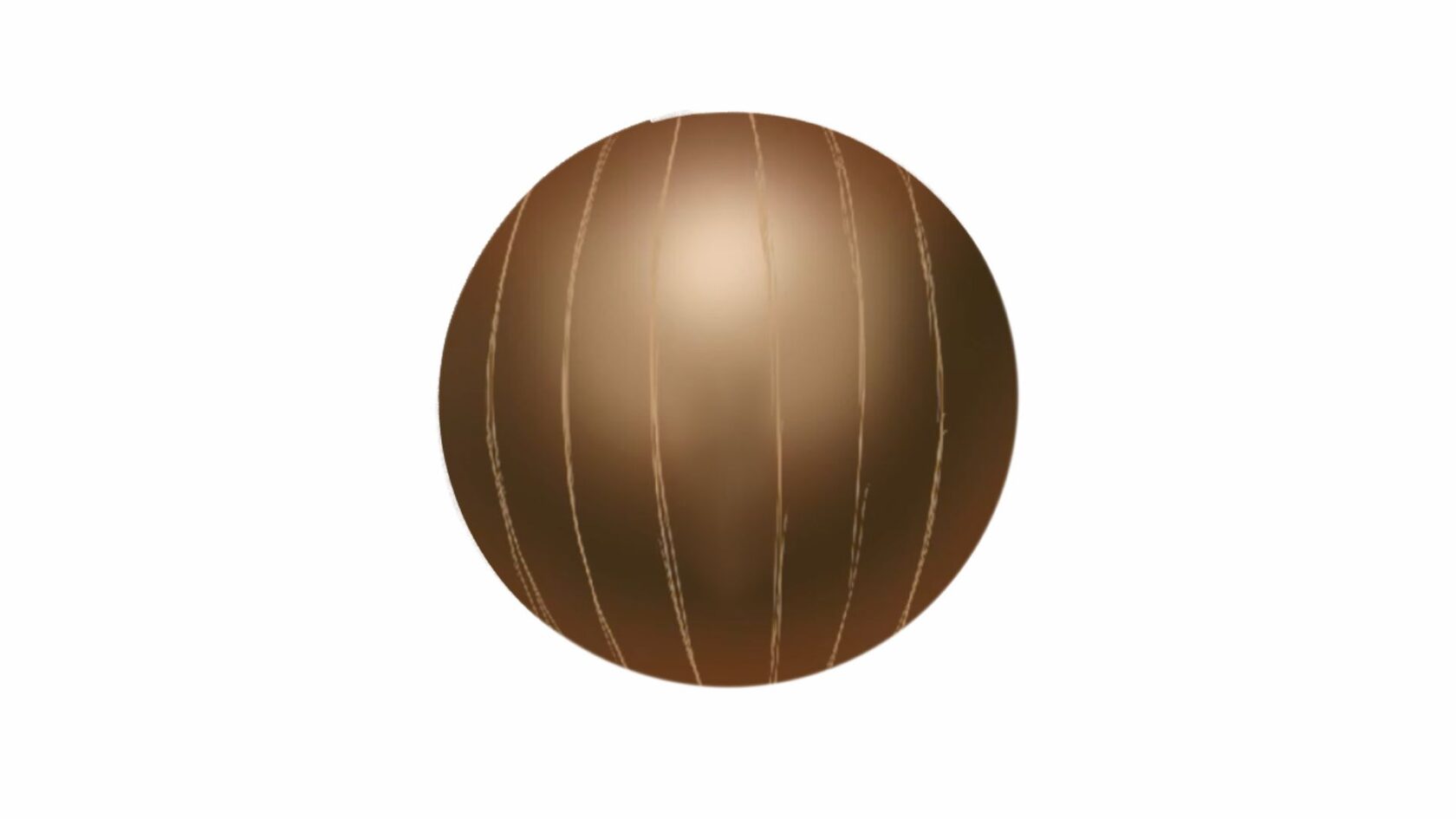
Use a textured brush in Procreate to add the initial wood grain texture to the circle. Experiment with different brush sizes and opacities to achieve the desired effect. Follow the natural grain patterns of the wood in your reference image for realism.
Layering and Detailing

Create additional layers above the base layer to add depth and detail to the wood texture. Use darker shades of brown to accentuate shadows and lighter shades for highlights. Build up the texture gradually, paying attention to the direction of the wood grain and varying the pressure of your brush strokes.
Refine with Blending Modes

Experiment with blending modes in Procreate to enhance the realism of the wood texture. Overlay and Multiply blending modes can add depth and richness to the colors, while Soft Light blending mode can simulate highlights and shadows.
Final Touches

Final Touches: Once you're satisfied with the wood texture, consider adding finishing touches such as adjusting overall brightness and contrast, or adding a subtle vignette effect to focus attention on the center of the wooden circle.
To sum up
By following these steps and experimenting with different brushes, colors, and blending modes, you can effectively convey the texture of wood in your digital illustration within Procreate.